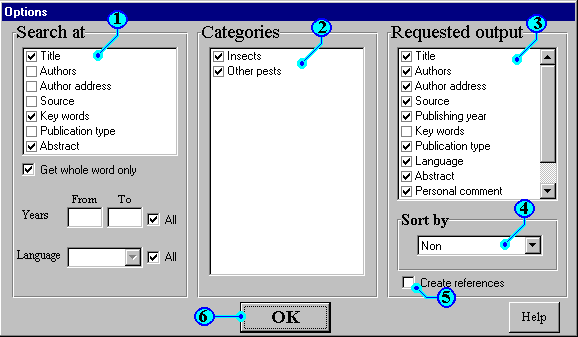
Search options
In this window you can set the search options. Means
that you can define in which fields do you want EZ_bibliography
to do search and in which categories, in which years and which
language. Also you can set which fields do you want to be
exhibited as a result of your search.
| 1 | Search at: | List of the fields to check
the fields which you want EZ_bibliography to do search in
them. For example if you want to do search only in title, remove all the checkmarks except the title. That means EZ_bibliography will do search only in title field. If you need to get the records which belong to specific author, remove all the checkmarks except the author so EZ_bibliography will do search only in author field. |
| 2 | Categories: | List of the categories to check the categories which you want EZ_bibliography to do search in them. |
| 3 | Requested fields: | List of the fields to check the fields which you want EZ_bibliography to display as a results for search. |
| 4 | Sort by: | By this option you can sort the resulted records by title, publishing year, publication type or language. |
| 5 | Create references: | When you check this option,
EZ_bibliography will put the fields which are needed to
write the reference together, to create reference shape
which can help you to write the references. The created
reference will be in the following form: Authors (Publishing year). Title., Source. Please note, EZ_bibliography will compile the reference from exist fields as they are, so you have to revise it carefully. |
| 6 | OK: | To accept the above options and go back to search items window. |
This page is part of EZ_Bibliography help