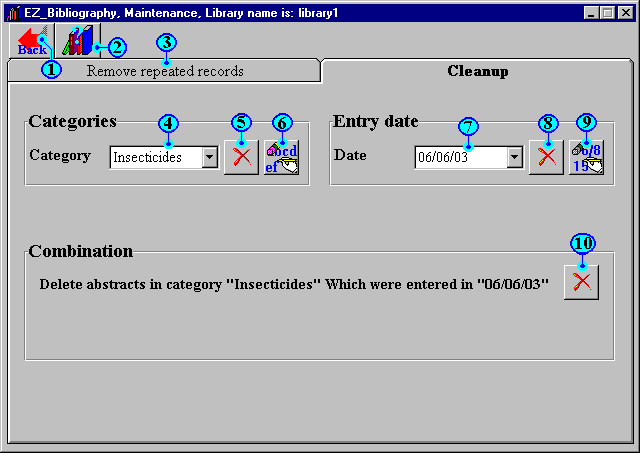
Maintenance
(cleanup)
Here you can delete all the records in particular
category or rename category. It is also possible here to delete
all the records which were added in particular date or change
this date.
How to use:
If you need to delete entire category, just
select this category name at (4) then press button (5). But if
you need to rename this category, press button (6).
If you need to delete all the records which were added in
specific date, just select this date at combo (7) then press
button (8). But if you need to change this date, press button (9).
If you need to delete the records in specific category, which
were added in specific date, just select this category name at
combo (4) and select this date at combo (7) then press button (10).
That will not delete the other records in the defined category,
which were added in any other date.
| 1 | Back: | To go back to control panel |
| 2 | Help: | To display help. |
| 3 | Remove repeated records: | To find and remove repeated records into opened bibliography. |
| 4 | Categories: | Combo box contain list of Categories in the opened bibliography. |
| 5 | Delete category: | Delete the category which is selected in combo (4). |
| 6 | Rename: | Rename the category which is selected in combo (4). |
| 7 | Entry dates: | Combo box contain the dates, in which you added records. |
| 8 | Delete date: | Delete all the records which were added in the select date (in combo 7). |
| 9 | Change entry date: | Change the entry date which is selected in combo (7). |
| 10 | Delete combination: | Delete the records in selected category (4), which were added in selected date (7). |
This page is part of EZ_Bibliography help