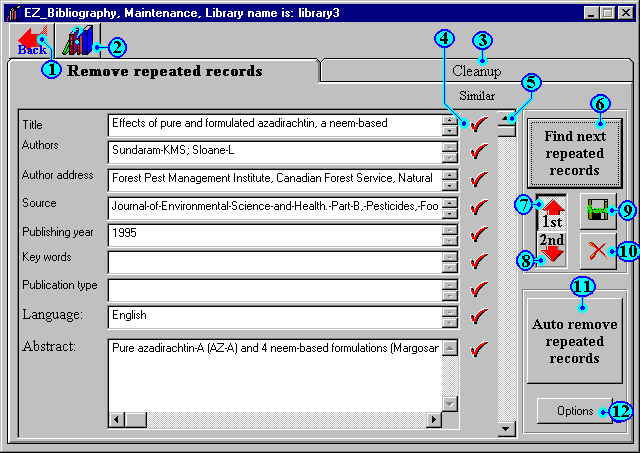
Maintenance
(Remove repeated records)
when you extract and collect references from deferent
sources, it is possible to get repeated records. Here
EZ_bibliography will allow you to find and delete these repeated
records.
How to use:
Click "Find next repeated record"
button (6), so EZ_bibliography will search for the next two
repeated records and display them. Use 1st and 2nd buttons (7, 8)
to view and compare them. EZ_bibliography will help you to
compare them by marking the similar fields with check mark (4).
If you wish to modify any of them just make the required
modification and press "Save" button(9).
To delete one of them, display it using 1st and 2nd buttons (7, 8)
then press "Delete" button (10).
If you wish to auto remove repeated references, Press "Option"
button (12) to display auto remove option window. Use this window
to set which fields will be compared to check the similarity of
the records. Then press button (11) thus all the repeated records
will be deleted.
| 1 | Back: | To go back to control panel |
| 2 | Help: | To display help. |
| 3 | Cleanup: | Here you can delete entire category or delete all the records which were added in specific date. |
| 4 | Similarity: | Check marks to mark the similar fields. That can help you to decide which record do you want to keep or delete. |
| 5 | Fields scroll: | Use this scroll bar to view the remain fields which are below of visible area. |
| 6 | Find next repeated record: | To find and exhibit the next two repeated record. |
| 7 | 1st: | To exhibit the first one of the two repeated record. |
| 8 | 2nd: | To exhibit the second one of the two repeated record. |
| 9 | Save: | Save any changes in the present record. |
| 10 | Delete: | Delete the present record. |
| 11 | Auto remove repeated record: | to auto remove repeated references according to the options which you can set using button (12). |
| 12 | Option: | Display auto remove option window. Use this window to set which fields will be compared to check the similarity of the references |
This page is part of EZ_Bibliography help